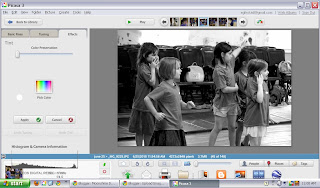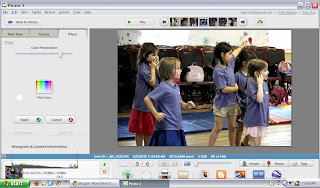Lake Arrowhead, Milton, VT
As you may or may not know I live in Vermont. One thing we are known for here besides farming and Maple Syrup is the amazing foliage our Green Mountains have on display every year. Most years I have not even really stopped to take stock in how gorgeous it is or how many photo opps I had. I am afflicted with S.A.D. and it always kicks in this time of year.Always, that is, until this year. Having this DSLR camera and the capability to express myself artistically in a way that fits my lifestyle (i.e. 2 schoolies and a 1 year old) has done amazing things for my depression. It gets me out there, it gets me thinking of new ways to look at things, and it distracts me from my demons. Even if no one will ever see the hundreds of thousands of photos that I have taken over the past few years and into the next part of my life at least I have one more day here on this Earth.
OK enough about me. Let's get to the foliage! Well since I have had several absolutely breathtaking days to get out with my camera and the stroller (or the baby hiking backpack) I probably took about 1200 photos. Not kidding. Of course I whittle them down to several hundred, and ultimately share about 250. One of the issues I ran into was the positioning of the sun's effect on what my camera chose to wash out. If the sun was behind me, great! The sky came out this vivid blue and the leaves were their brightest orange, yellow, red, and green.

BUT if the sun was in front of me at all, or to the side, it would wash out the sky and make the leaves look dark and yucky:
You can see by the upper left that the sky is blue with some clouds in it but let's be honest, this picture is kind of blah.
What is happening is the camera metered the amount of light it would need based on the darker tree, which in turn caused the sky to be overexposed. There is something your camera does called White Balance. Most cameras, even the one on your phone, have a way to adjust it. Auto white balance is good for beginners, or if you had a sunny day like this one you would set it to Sunny. Also you can try dialing the exposure compensation down a few notches which would tell the camera to take in less light data. Another thing to try is to quicken the shutter speed, and/or tighten up the aperture a bit. It will take some playing around to get it just right. The photo below is an example of the Aperture at F11 and the Shutter Speed at 1/1000 of a second. Oddly enough, I accidentally left the ISO at 800 which normally would have overexposed it but the shutter speed was so quick it didn't matter. It may have had an even darker blue sky if I had set it to 200 like I should have!